xsigno
Working with images
Support > Manual
Working with images
Loading images
To start a new measurement project, load your set of images from the menu using “File>Open Images”. In the file dialog you can select and import several images at once. Once the images are loaded, their thumbnail images are shown in the preview section. You can switch the images by clicking on the thumbnail image, the actual selected image will be shown in the main window area.
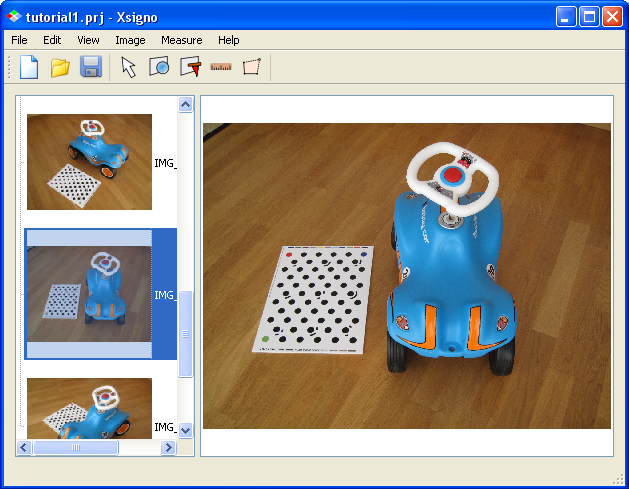
Image thumbnails and main working area.
Image Metadata
For photogrammetric measurements, the application needs to know some information about the camera settings when the image was taken. For modern cameras supporting the EXIF standard, the camera settings and picture taking conditions are embedded as meta-data into the Jpeg image. Xsigno uses the Exif data to set up the image and camera conditions for focal length and sensor resolution. To browse the Exif data of your images, select “Images>Metadata” to open the Metadata browser.
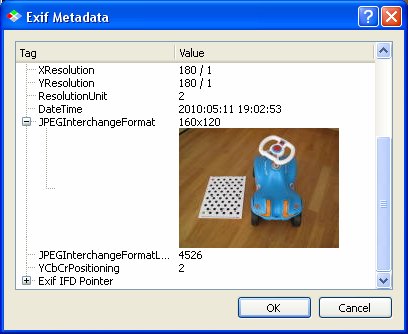
EXIF Metadata browser.
Image and Camera settings
The actual camera and image settings are found in “Image>Properties”. Important are the proper camera settings, with focal length and the frame size of the image sensor. Many cameras specify only the approximate frame size by the “focal length in 35mm” equivalent. If your camera does not provide any frame size information, you have to look up the camera manual and manually enter the frame size for each picture.
Another important parameter is the lens distortion coefficient of the camera. For wide angle photography, the image typically shows a radial barrel distortion. This parameter has to be measured from the image.
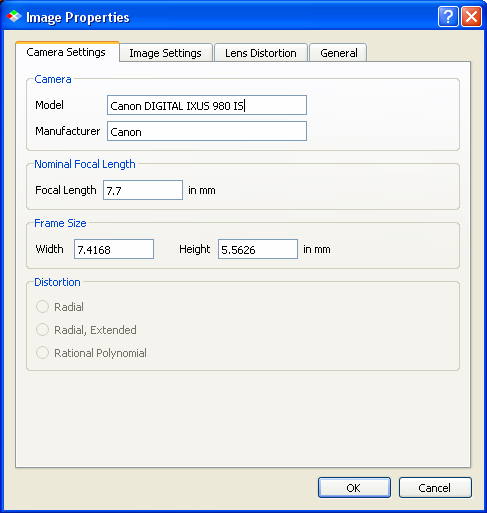
Camera specification of focal length and sensor frame size.